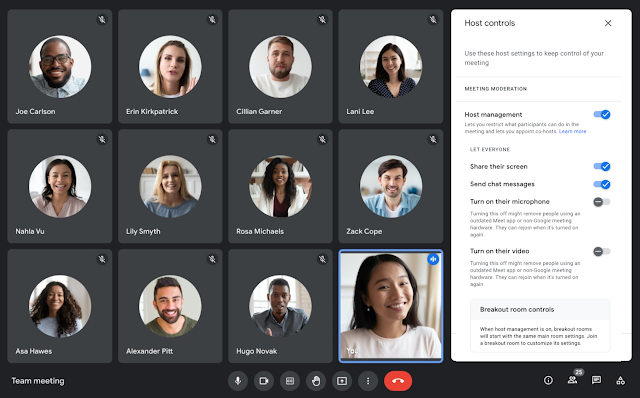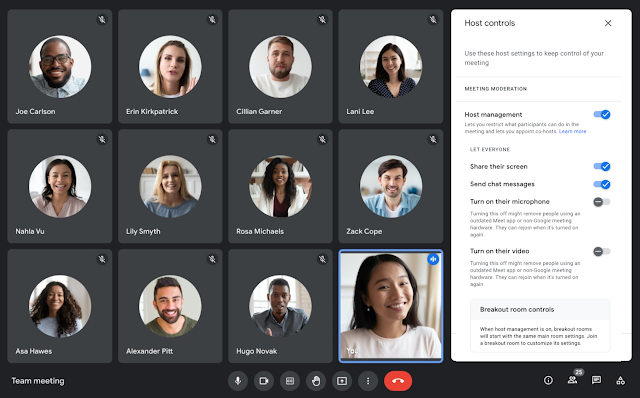The latest feature addition is the new audio and video locks feature that lets hosts turn off the microphones and cameras of other participants, and only the host can turn them back on. This is coming just months after Google introduced the ability for meeting hosts to mute everyone in a Google meet call all at once, on desktops/laptops.
Mute Other Participants
Hosts in Google Meet can now use the Audio and Video Locks feature to turn off the microphones and/or cameras of other participants in the meeting. The interesting thing is, once a host enables this feature, meeting participants are prevented from turning them back on until the host unlocks them either in the main and breakout rooms. How to Mute Other Participants:
You need to enable the feature in Google Meet settings. To do this, start your meeting and tap on the Host Control icon to the bottom right corner of the meeting window.Then, scroll down and toggle on/off the Turn on their microphone button. Or toggle on/off the Turn on their video button to control when they get to use their video.
When this feature is turned off, meeting participants will be restricted from turning them back on until the meeting host unlocks them. You should keep in mind that Google is rolling this feature out in batches. The feature might not be available to you just yet. Also, meeting participants using Google Meet versions on Android and iOS that do not support the audio and video locks feature will be removed from the meeting when the host enables either the Audio or Video Locks. They will also be unable to join meetings that have the Audio Locks feature enabled.