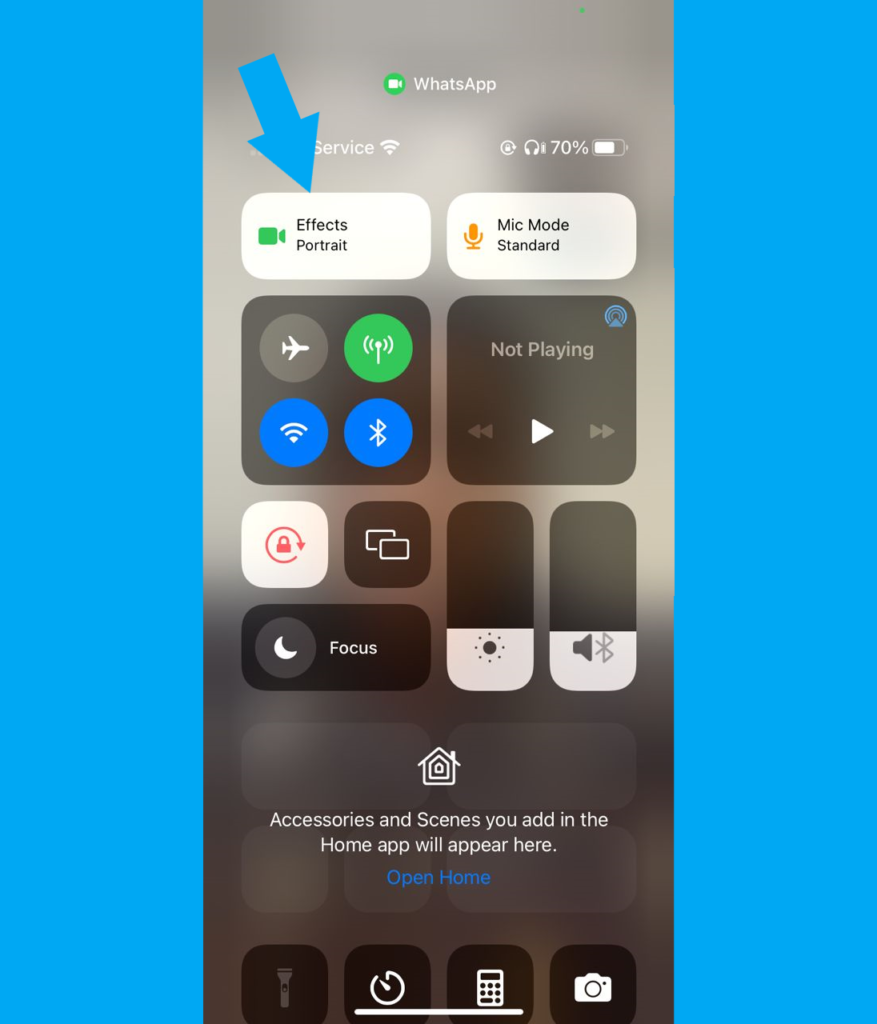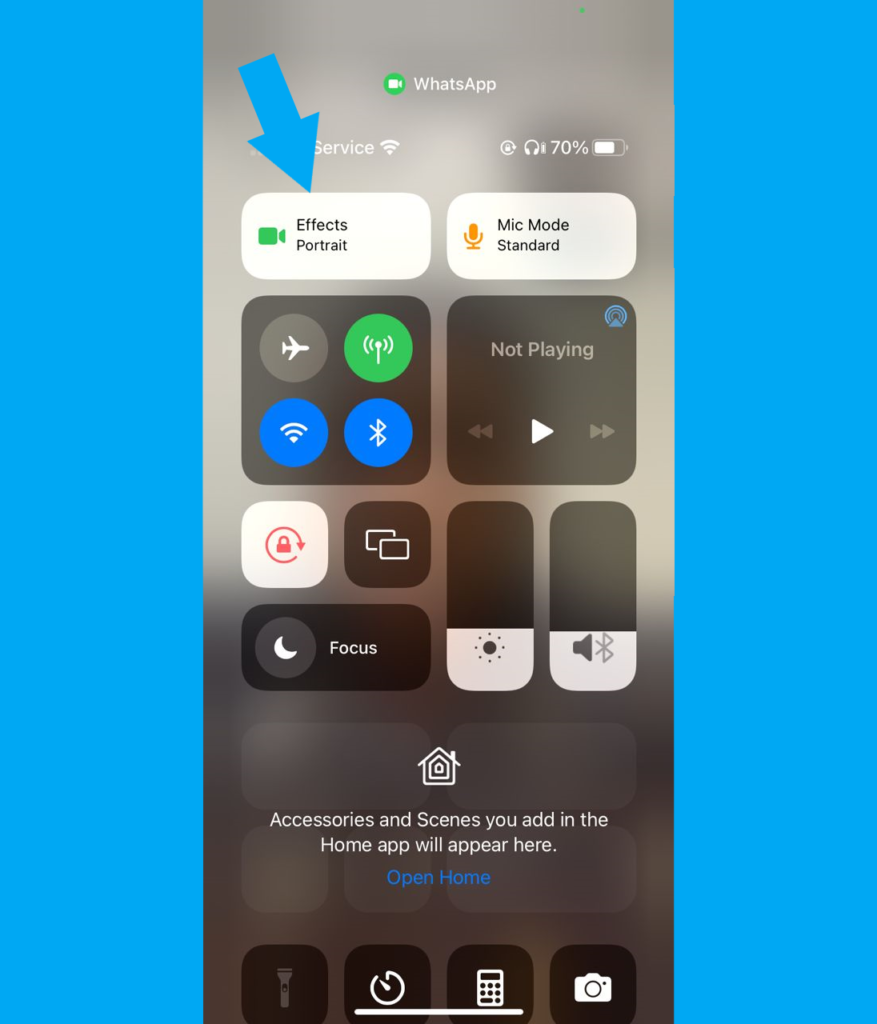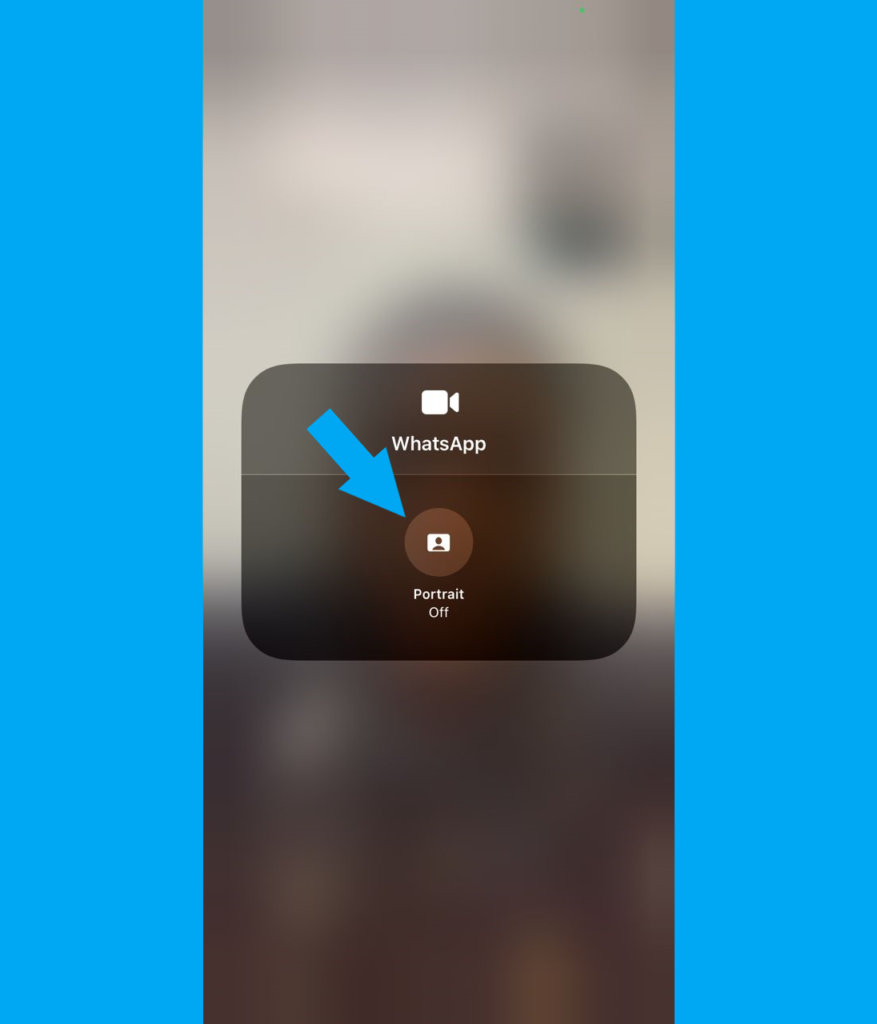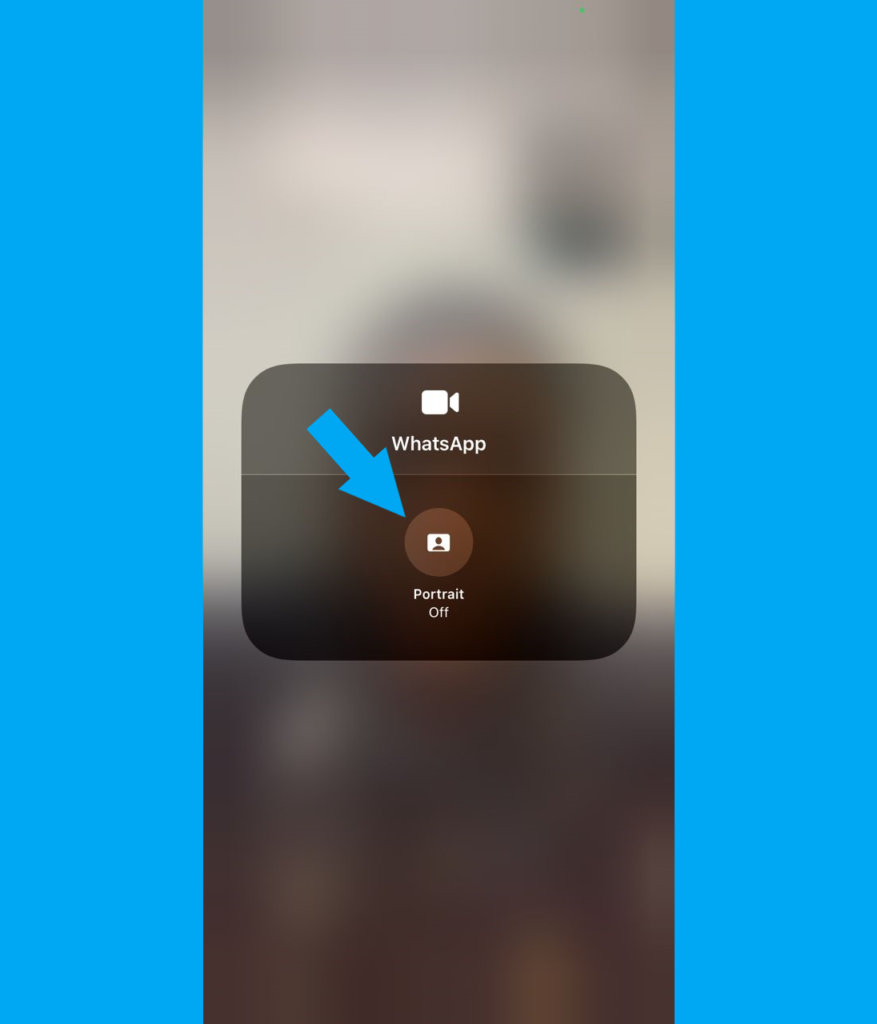Since the introduction of the video call feature on WhatsApp, this is the major significant addition that has been made to the feature and it is a step in the right direction. Considering not everybody wants their background appearing vividly during a video call, plus portrait mode does well to make the subject in focus and eliminate distractions in the background. That being said, here is how to activate portrait mode or blur your background on a WhatsApp video call. Read More: You Can Make WhatsApp Calls From Your Computer – Here’s How To Do It
How to Blur Background on WhatsApp Video Call (Portrait Mode)
This is only present for the iOS version of WhatsApp for now as far as you are using iPhone XR or later and have iOS 15 or newer installed. After that, simply head to your WhatsApp;
Video call whoever you want to call and swipe down on the right side of your screen to reveal the control center.
Click on effect tile just above the connectivity options
There, click on the portrait icon and and it will change from ‘portrait on’ to ‘portrait off’
Doing that would automatically blur the background on the video call and you can turn it off following the same step as before.
There is no specific timeline for when the feature will be available for Android WhatsApp users, but we will surely let you know when it does.