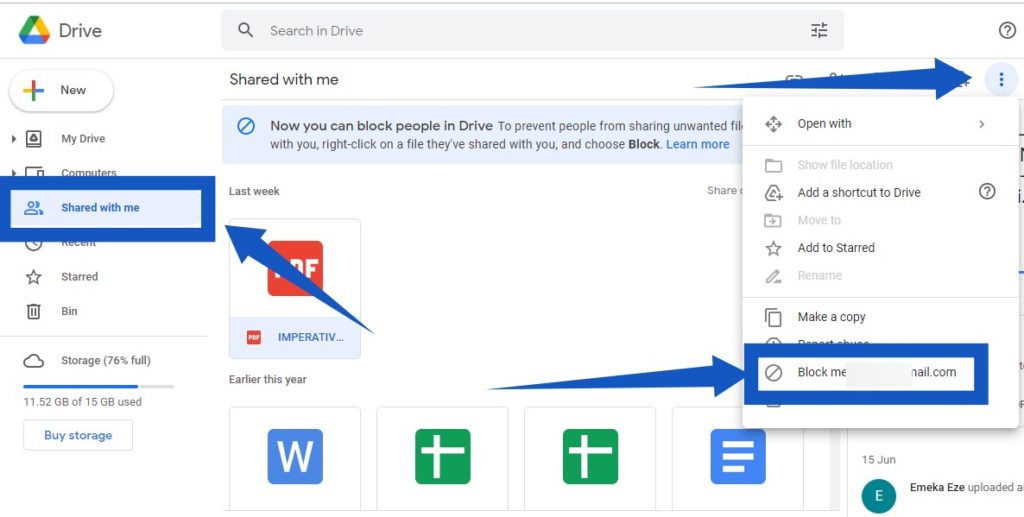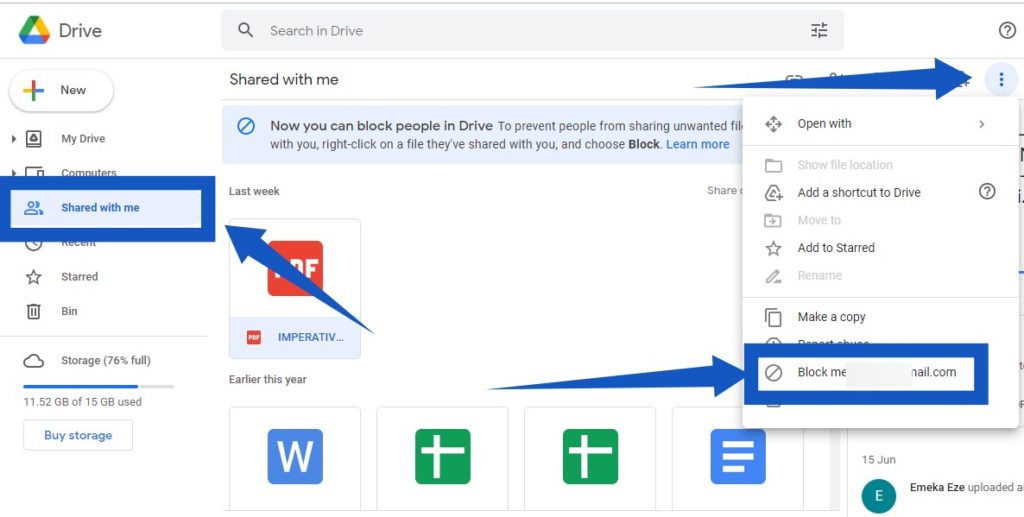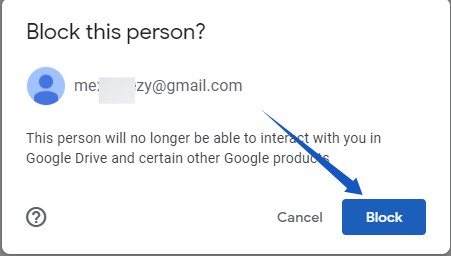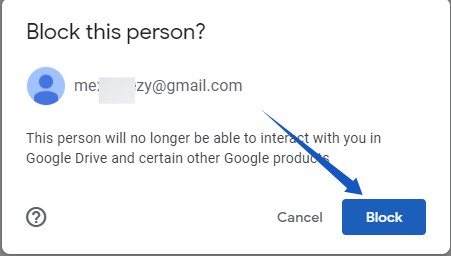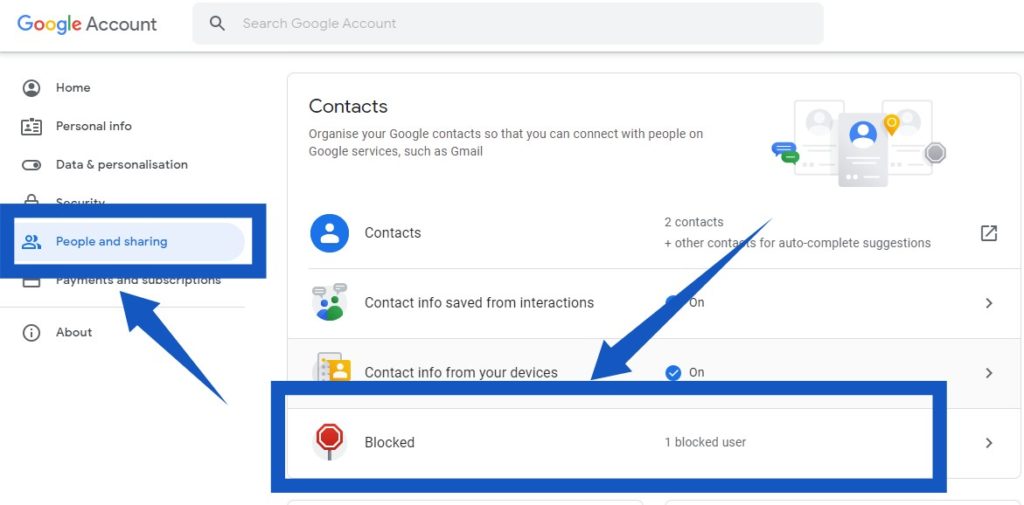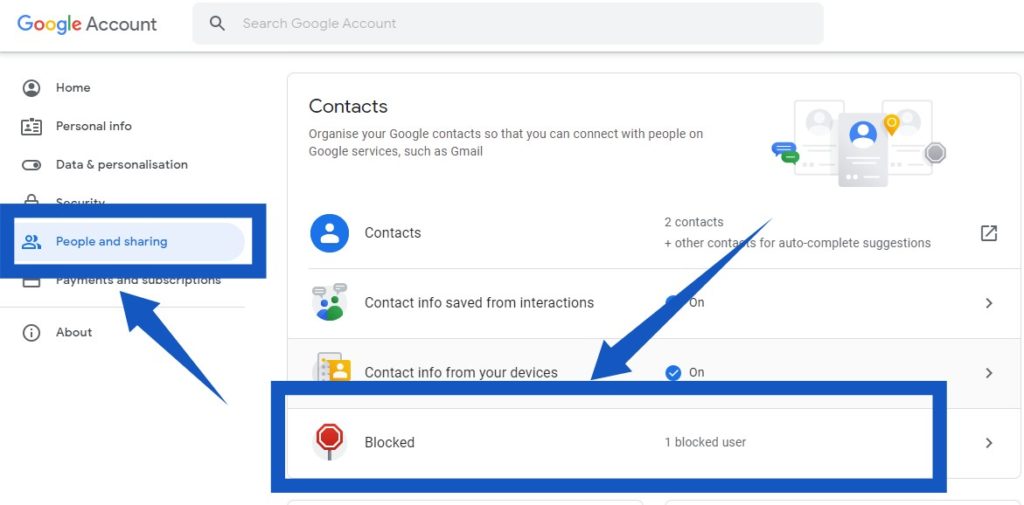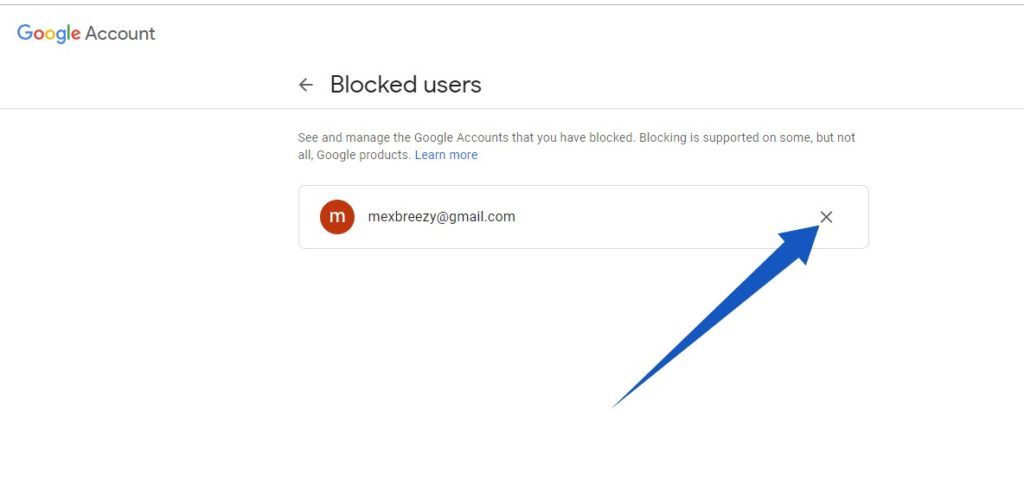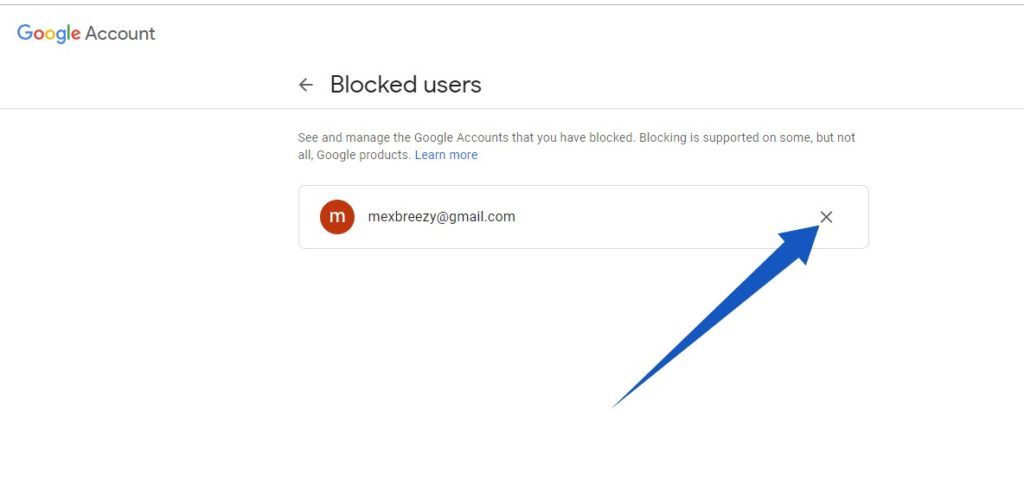Thankfully, the feature is finally here. Google has begun rolling out the feature to users. It should be available to every Google account holder in no time. Per Google, “Drive’s sharing capabilities fuel productivity and collaboration, but bad actors can abuse tools that are meant to facilitate helpful sharing. That’s why it’s important to have the necessary security controls in place to fend off these sharing threats.” – Source Related Article: How to Save Webpages and PDFs Directly to Google Drive
What Happens When You Block Someone?
According to Google’s support page, “If you don’t want to get file shares from someone in Google Drive, you can block them. You can block the file owner from Drive. If you use Google Drive for work or school, you can’t block someone in your domain.” Here’s what will happen when you block a user in Google Drive:
The blocked user(s) will no longer be able to share files with you. You, also, will no longer be able to share files with them – not until you unblock them. The user you block won’t be able to access any of your files and you won’t be able to access any of their files too.
Related Article: How to use Google Drive offline
How to Block a User or Spammer on Google Drive
From your computer browser, go to drive.google.com.Select the Shared with me option and click on the spam file shared with you. Or just click on any file shared with you by a user you want to block. Click on the three-dot icon at the top-right corner (it should be above the file details).
From the displayed menu, click Block {email}.
A pop-up will then appear to confirm your request to block the user, click on Block.
How to Unblock a User on Google Drive
Go to drive.google.com.Click your profile icon at the top-right corner and then select Manage your Google Account.
Select People & sharing from the menu to the side and then select Blocked.
A list of all the accounts you blocked across Google products will be displayed. Right next to the person’s name, tap on the x icon to unblock
That’s it. It is a pretty straightforward feature and you should easily be able to block and unblock users when you want. At the time of writing this article, this feature isn’t available on mobile, but we expect it to be added soon.