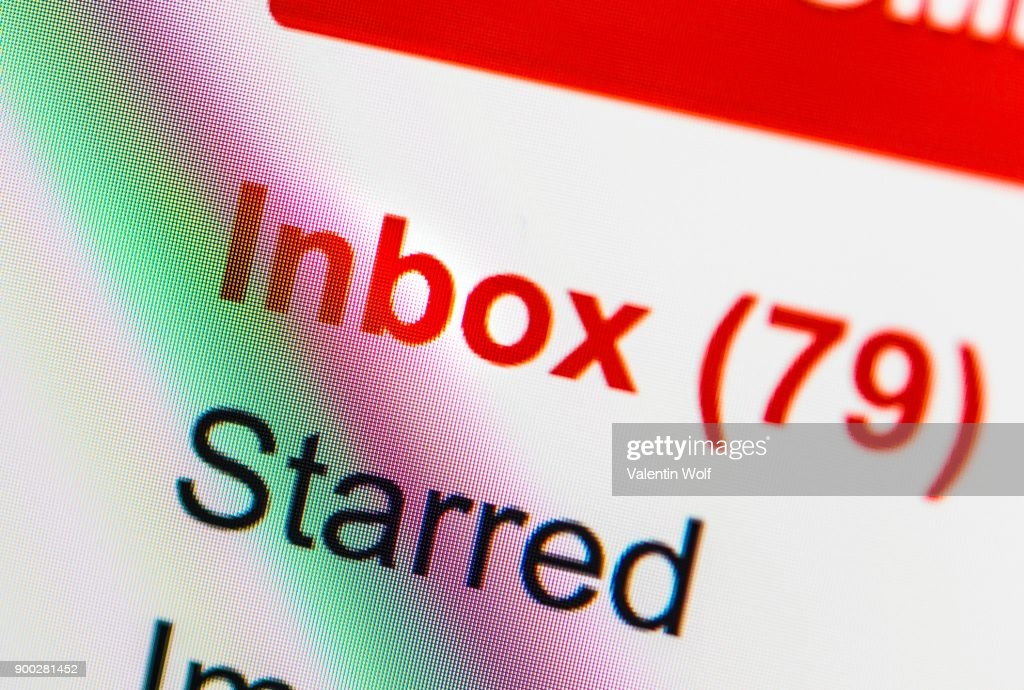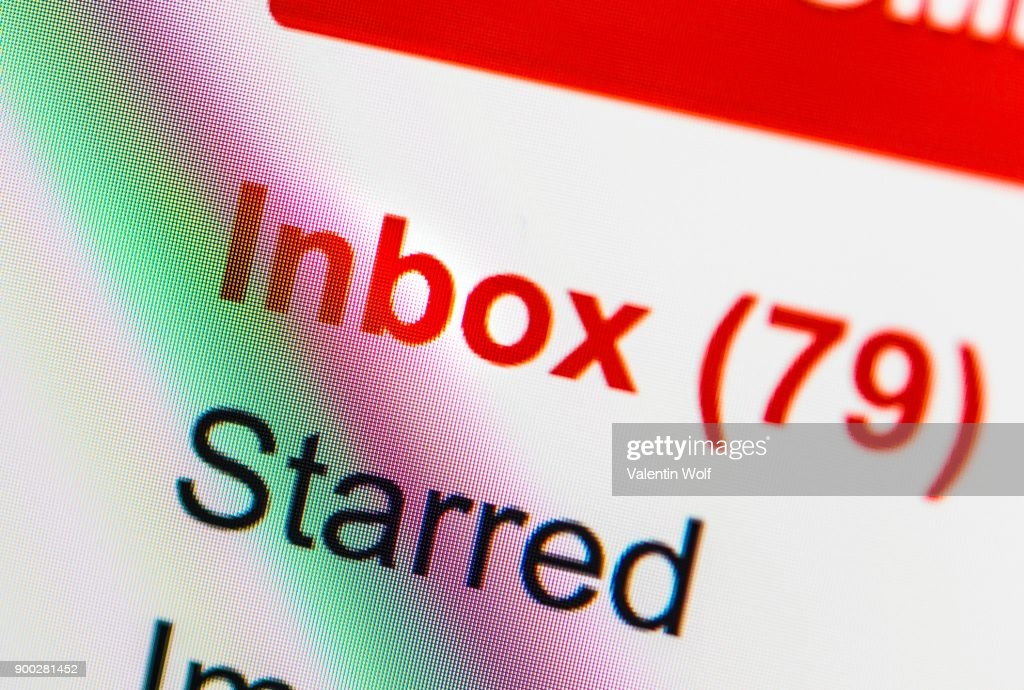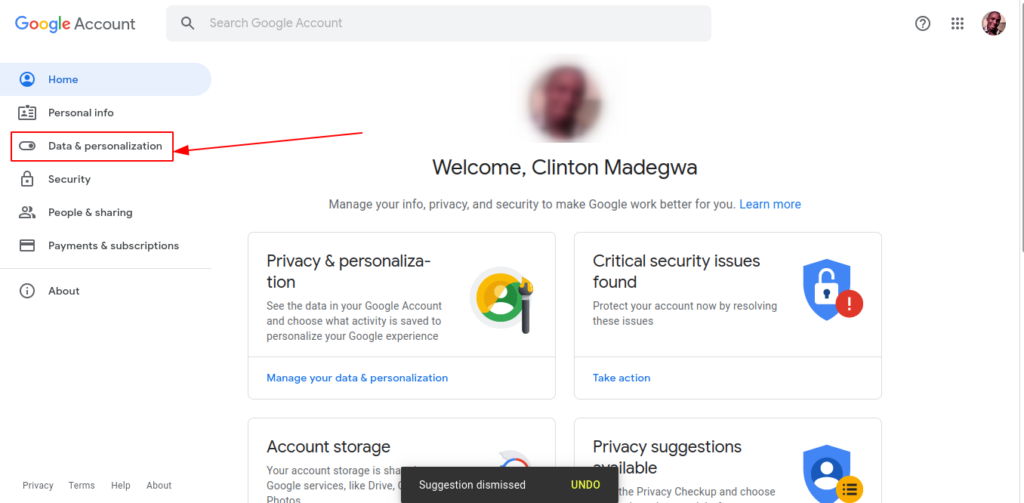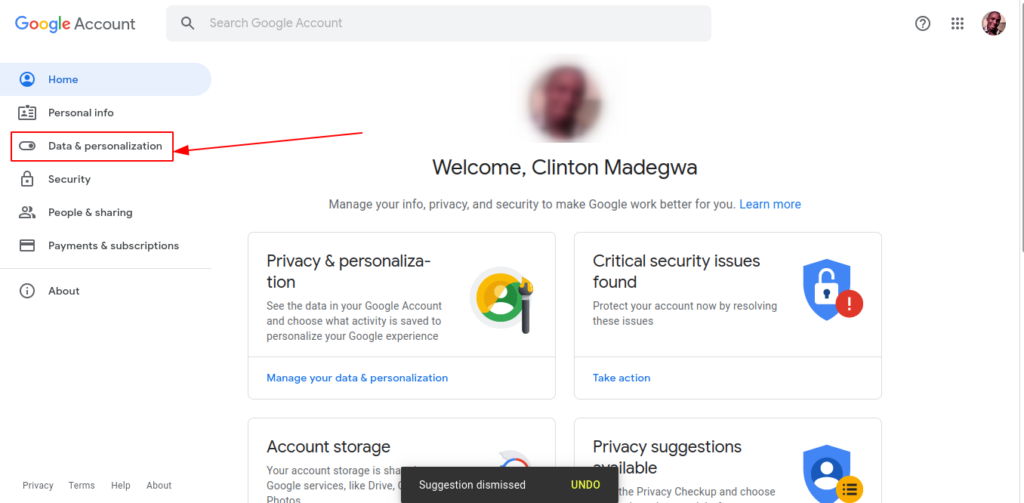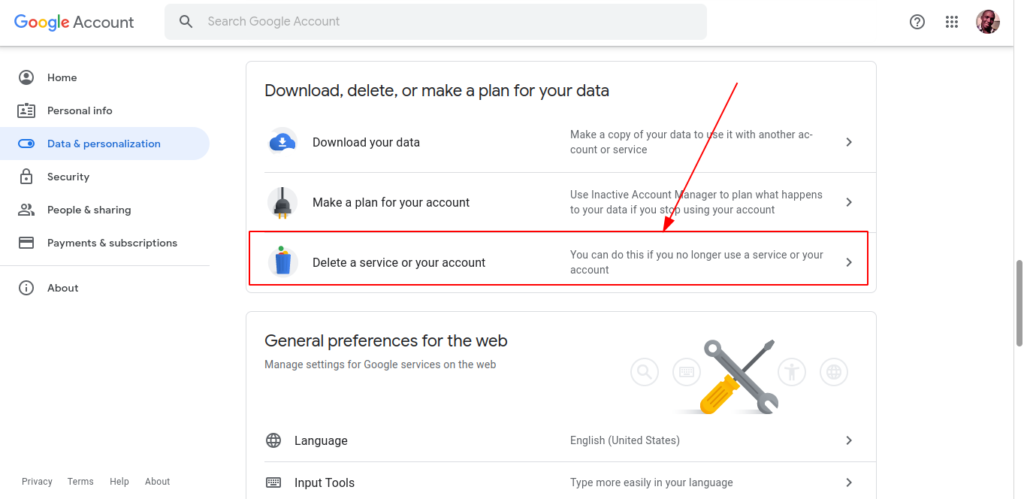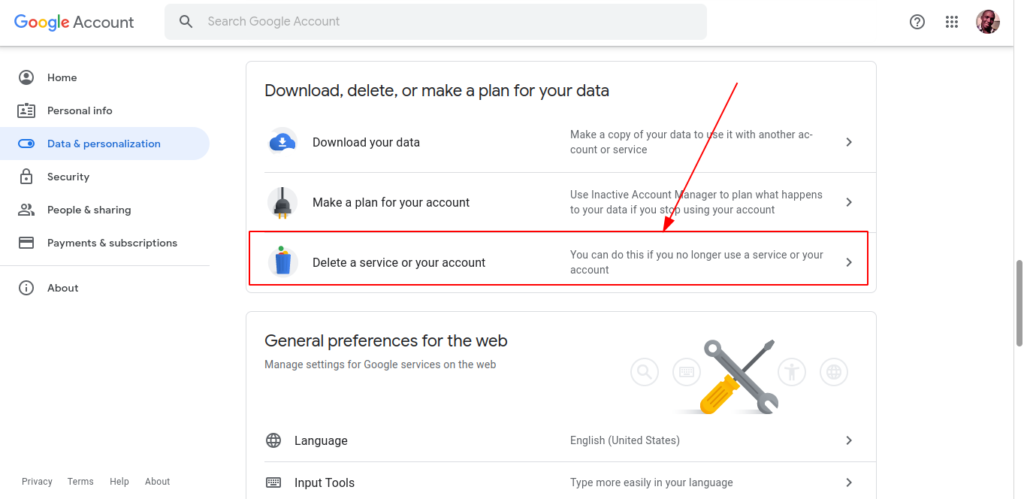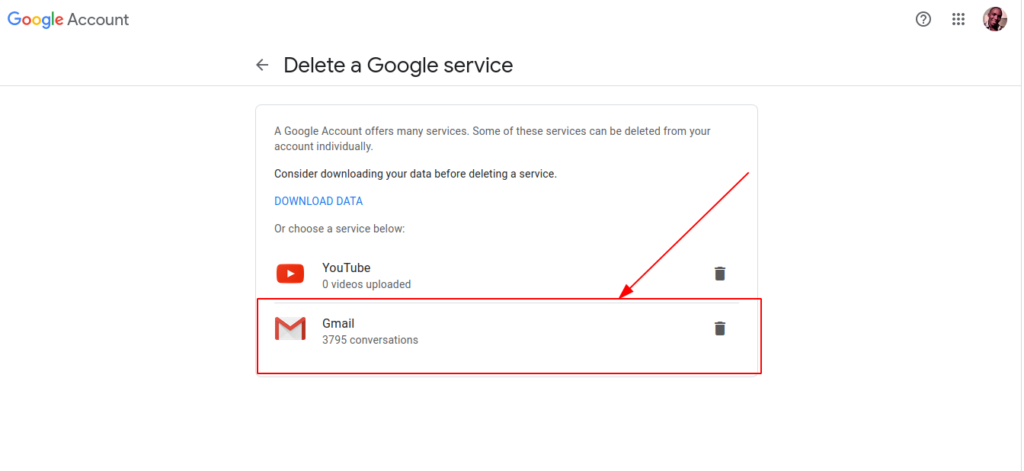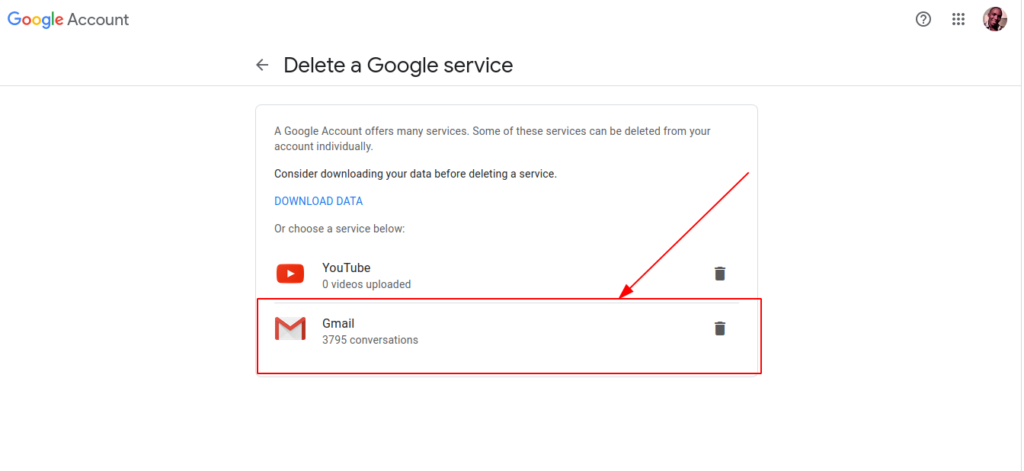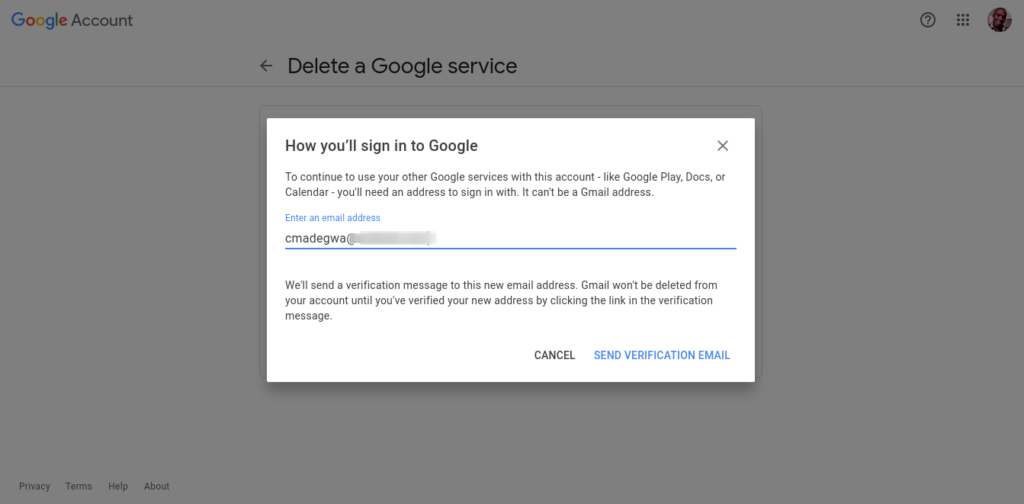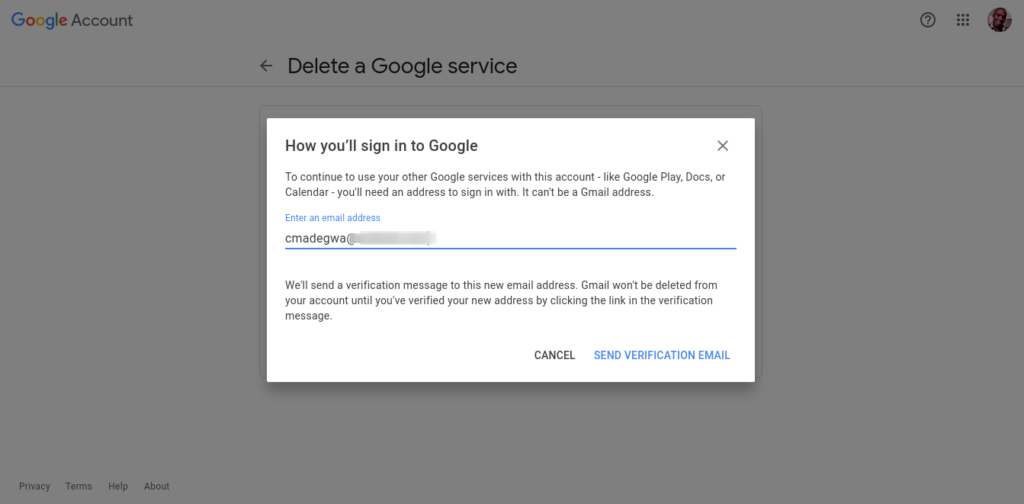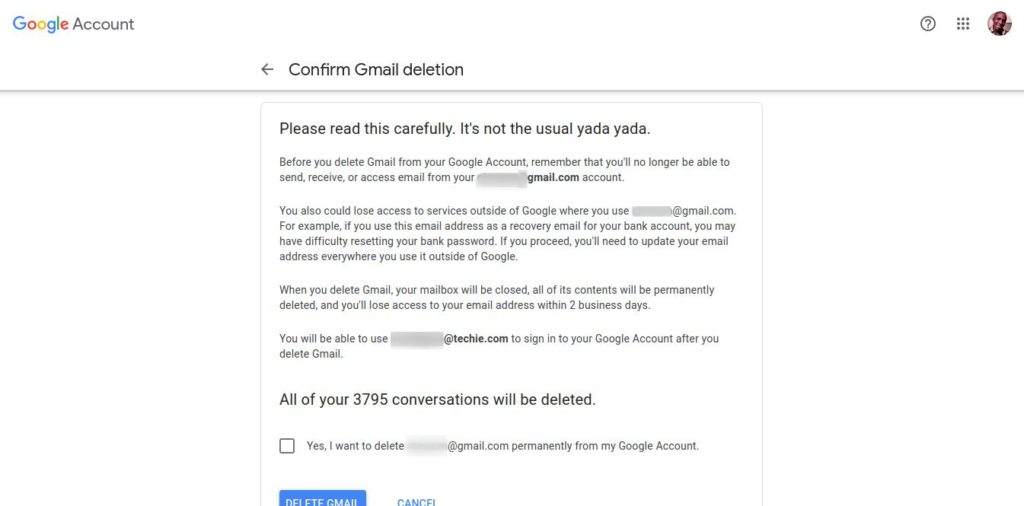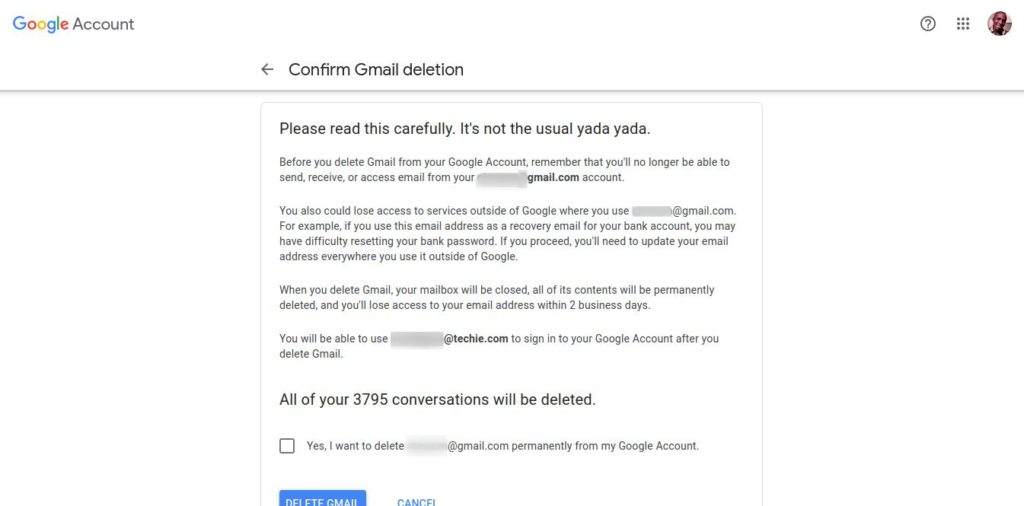These could be from that one site you visited and subscribed to their newsletter or that one app you’ve never used that keeps on checking up on you every single day. Well, not to worry because there is a way to get rid of all these emails. While there are more intricate procedures that ensure you don’t lose anything important, we’re going for something a little more drastic. In this post, we’re going to show you how to go nuclear and delete all your emails from Gmail, allowing you to start afresh. As mentioned, there are better ways to manage the thousands of unread emails and we shall be looking at that in a separate article. But today, we’re assuming that you’re okay with losing all your emails. This is most probably the most dramatic remedy to your email problem. Selecting this method will not only make you lose all your emails but permanently lose your Gmail account (for now). I know I sound like a broken record but if you’re still here, you probably know what you’re getting yourself into. You might consider backing up some essential information to a recovery email before taking such a big step. Alternatively, you can use Google’s Takeout feature to export everything and save it offline before proceeding. Now onto the scary stuff. Start by going to your Google Account dashboard. In the Data & personalization tab, click on Manage your data and personalization. You’ll find this in the Privacy and personalization section. You then want to scroll down to the Download, delete or make a plan for your data section and click Delete a service or your account. Press the arrow and it will lead you to a page where you can either Delete a Google service, Delete your Google account and Download your data. Go to the Delete a service where you will be required to fill in your password before proceeding. You know, just to make sure it is actually you that’s trying to do this and not a scorned estranged girlfriend. Your Google services will appear together with a delete button next to them. In my case, I only ever use Gmail and YouTube so those are the available services. Yours will most likely be different. Click on the delete icon next to Gmail and you will get a pop-up notification asking you to provide an email address that isn’t Gmail, one that will be used to access other Google services like Drive, Docs, YouTube…you get the idea. Click on Send Verification Email and you’ll get an email at the provided address, asking you to confirm this step. From here, sign your life away, take a deep breath and verify your non-Gmail account as you say goodbye to your Gmail. That’s how you delete all your mails from Gmail. Has this been useful? Tell us in the comments section below.