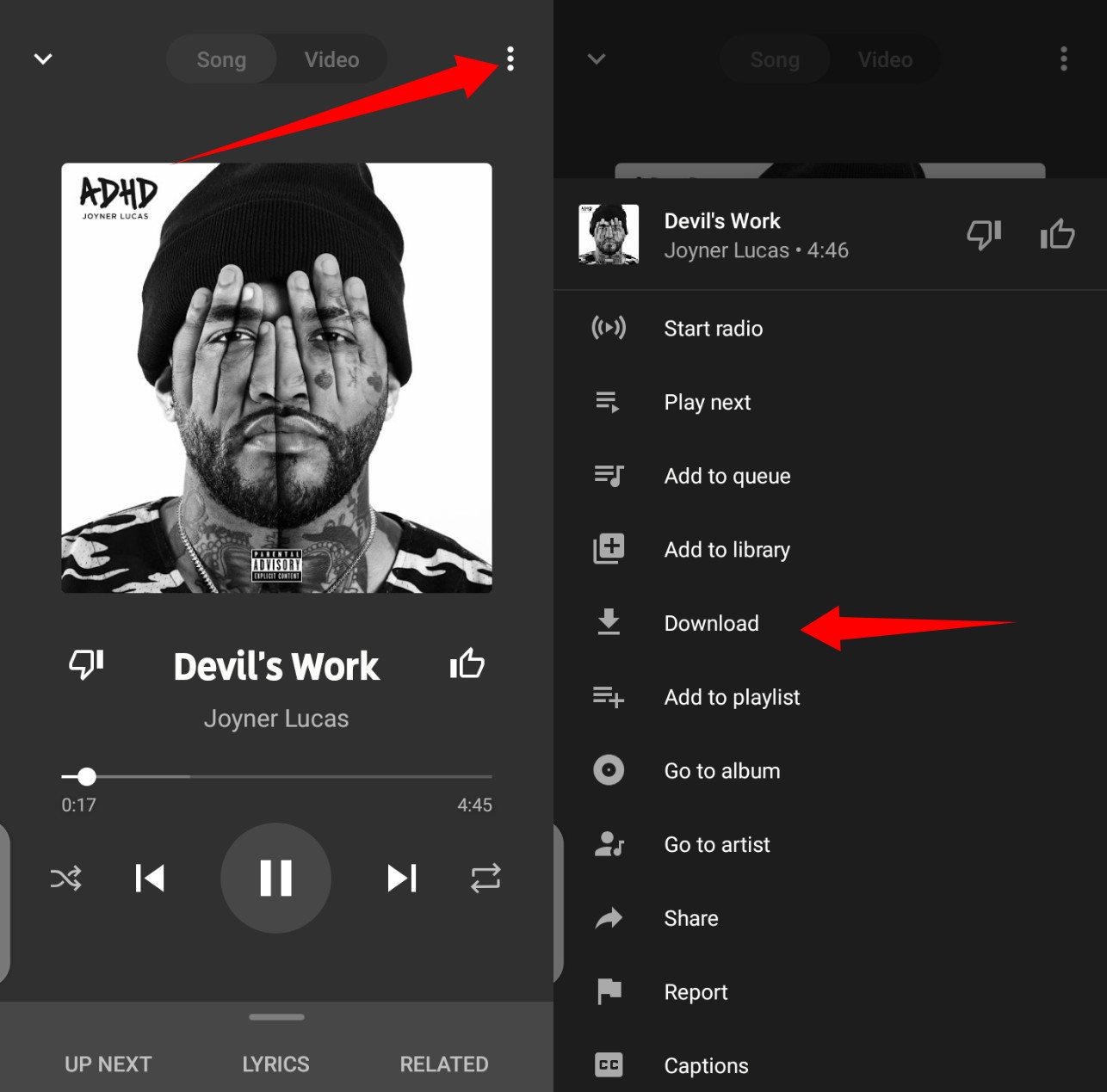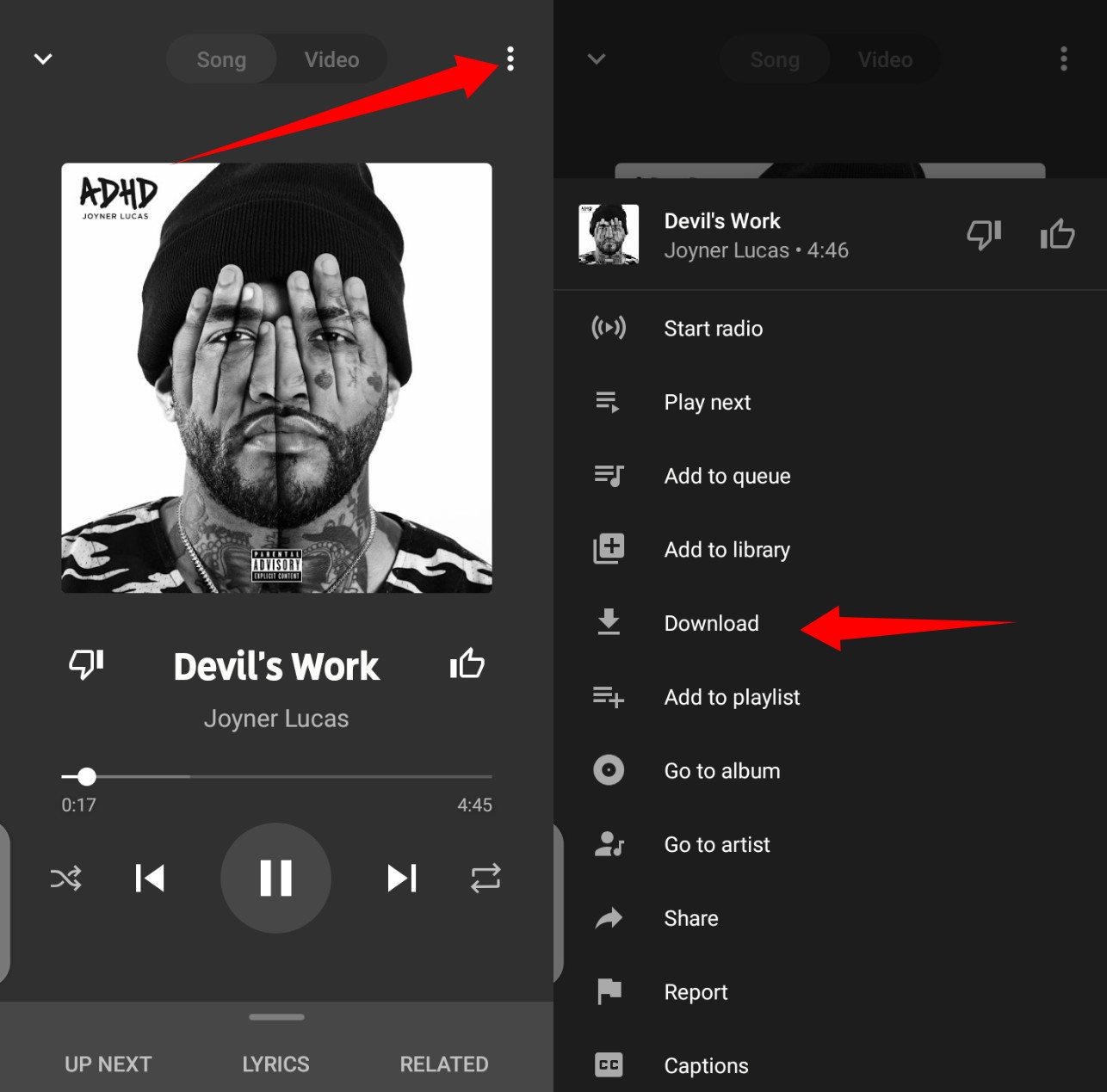When you launch the app, you will be required to select a handful of some of your favorite artists. This helps YouTube Music begin recommending songs, understand your listening habits and build up your recommendation list with every new song you listen to. Just like its rivals, Spotify and Apple Music, YouTube Music lets users download music and video content and listen to them on their devices, offline. This helps to reduce data usage and consumption. Related Article: Apple Music Is Offering 6 Months Free Trial; Get It Now
How to Download Music on YouTube Music
There are two ways to download songs on YouTube Music:
- Turn on Smart Downloads: With Smart Downloads, music will automatically be downloaded for you based on your listening history. Here is how to enable Smart Downloads:
Launch the YouTube Music appTap your profile iconSelect Downloads, and then hit SettingsNext, scroll down and toggle on Smart Downloads
- Choose specific songs, playlists, or albums to download: Using this option, you can download your preferred musics one after the other.
Search for the specific song you want to download.On the song page tap the menu (three dot) icon at the top of the song page.Then select Download from the options displayed.
In conclusion, you should note that before you can download YouTube Music and listen offline, you need to subscribe to its premium plan. YouTube Music charges $9.99 monthly for an individual premium plan. Read More: YouTube Music: What You Should Know Featured image credit: AndroidAuthority