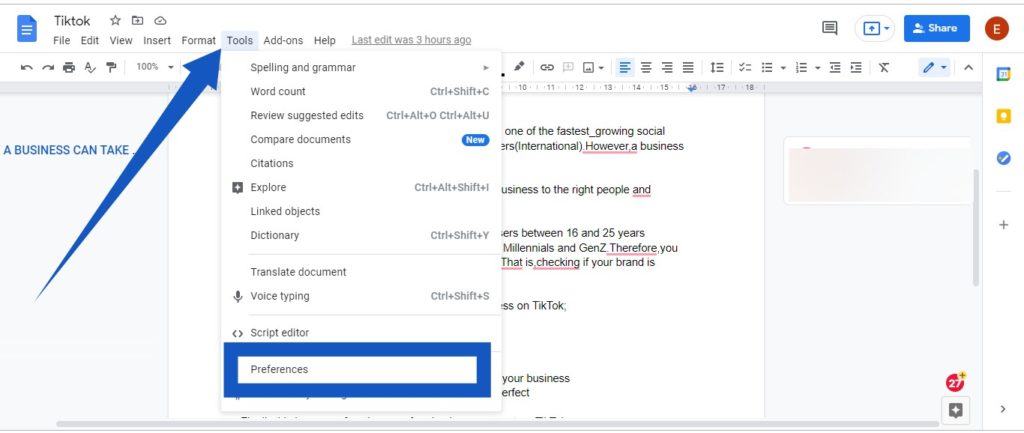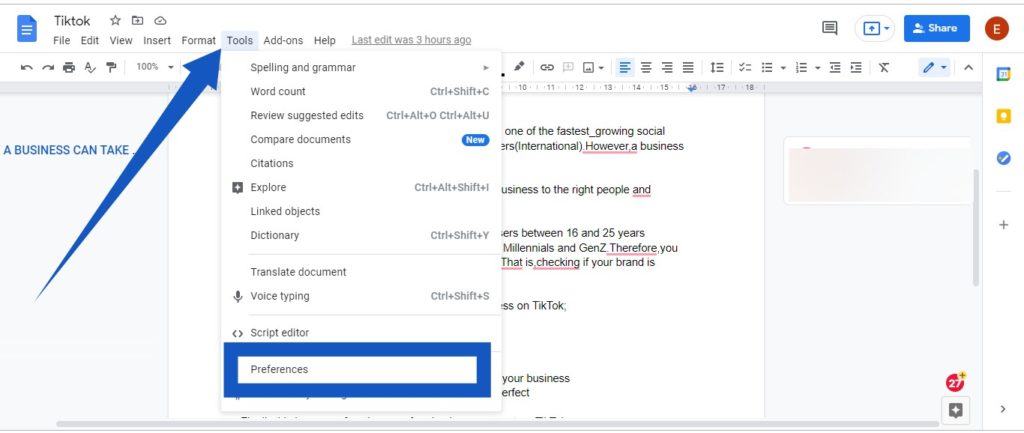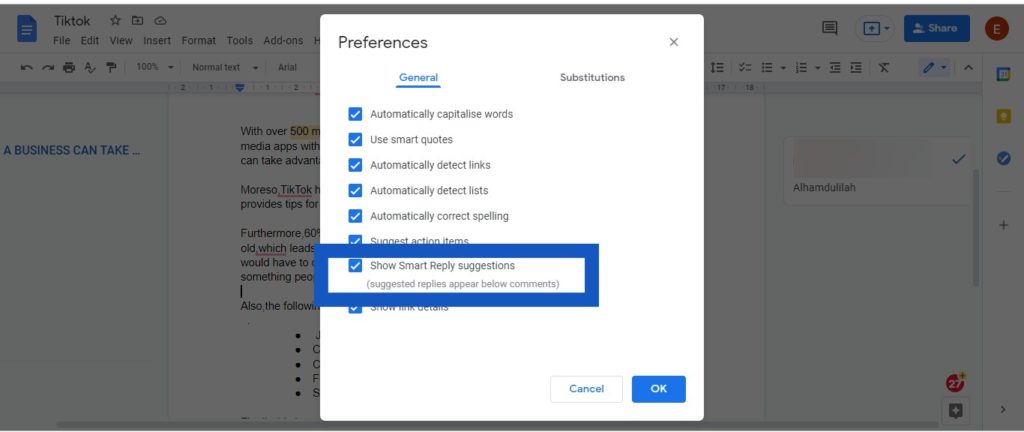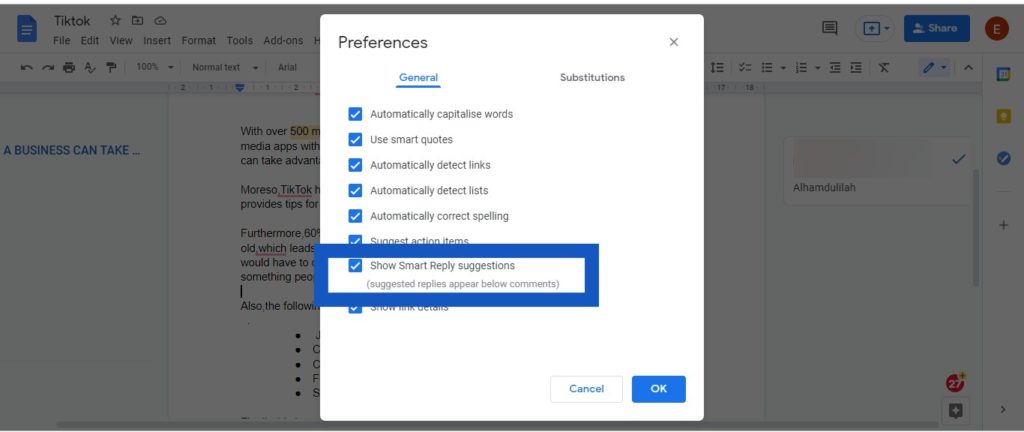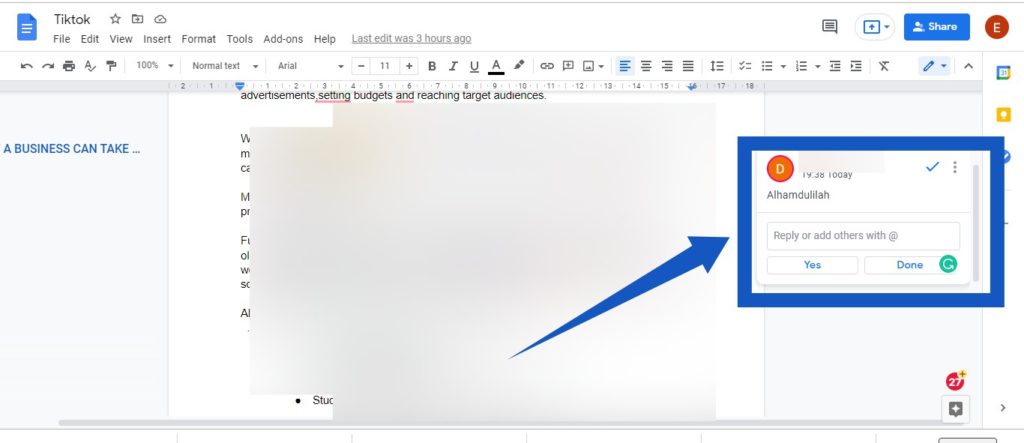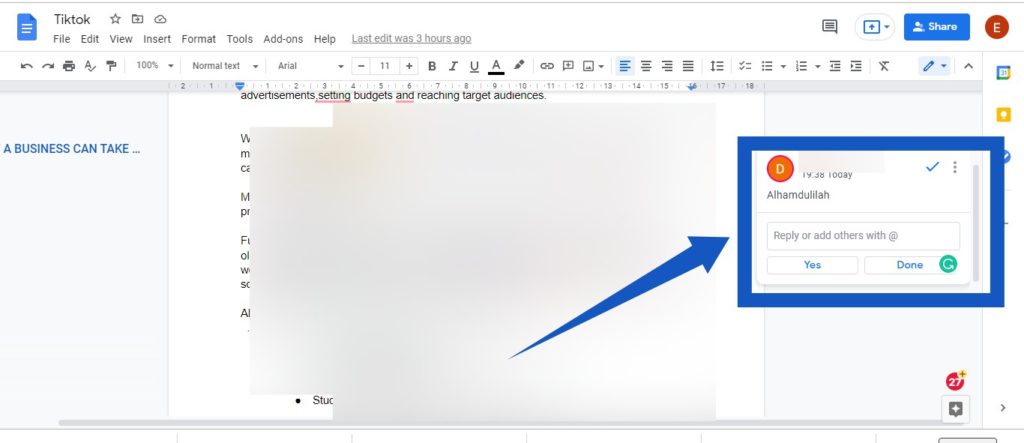The feature is already being rolled out to Google Docs users and will be available to all Google Workspace customers, as well as G Suite Basic and Business customers. Google say It should roll out automatically to everyone overtime and will be turned on by default. You can, however, decide to turn it off at any time. Here’s how to Turn Smart Reply on or off in Google Docs. Related Article: How to Stop Websites From Prompting You to Sign in With Your Google Account on Chrome Browser
Turn Smart Reply On or Off in Google Docs
Open the document where comments you want to respond to were made.
From the menu at the top, click ToolsPreferences.
To turn Smart Reply on or off, check the Show Smart Reply suggestions box.Then, click Ok.
Related Article: How to View and Edit Google Ads Personalisation Profile on You or Turn Off Ads Personalisation
How to Use a Suggested Reply
To accept a Smart Reply suggestion:
After selecting the comment you want to respond to, click on the suggestion that is the right response to the comment, and select ReplyYou can edit and add more words to the suggestion by typing something into the reply box.To reject a Smart Reply suggestion, type something else, entirely, into the reply box.
Related Article: How to Collaborate in Google Docs In conclusion, if you have checked and you can’t find the Smart Reply in your Google Doc, you might have to wait a little longer as Google says it is releasing the feature gradually to its users.