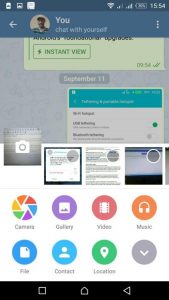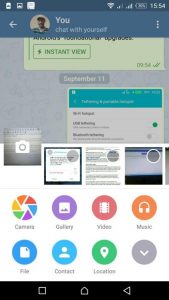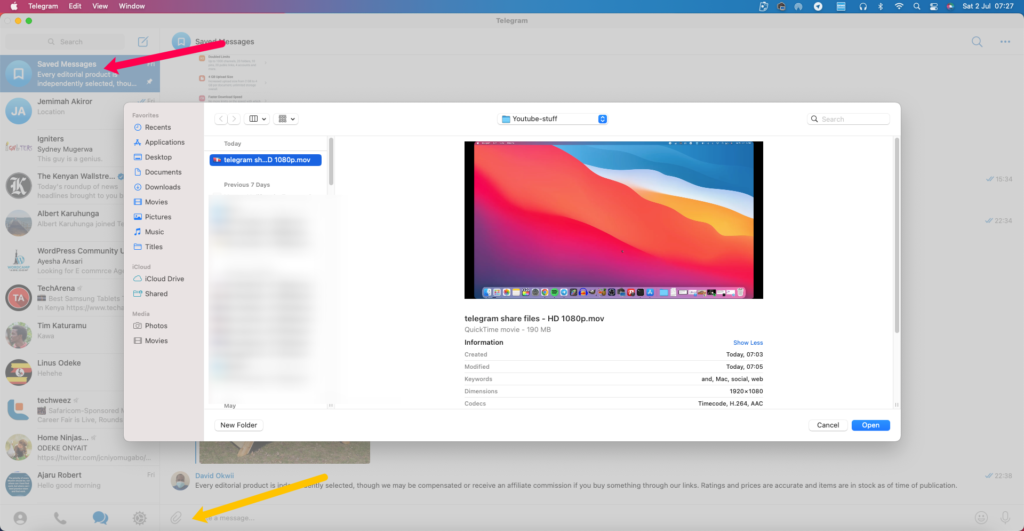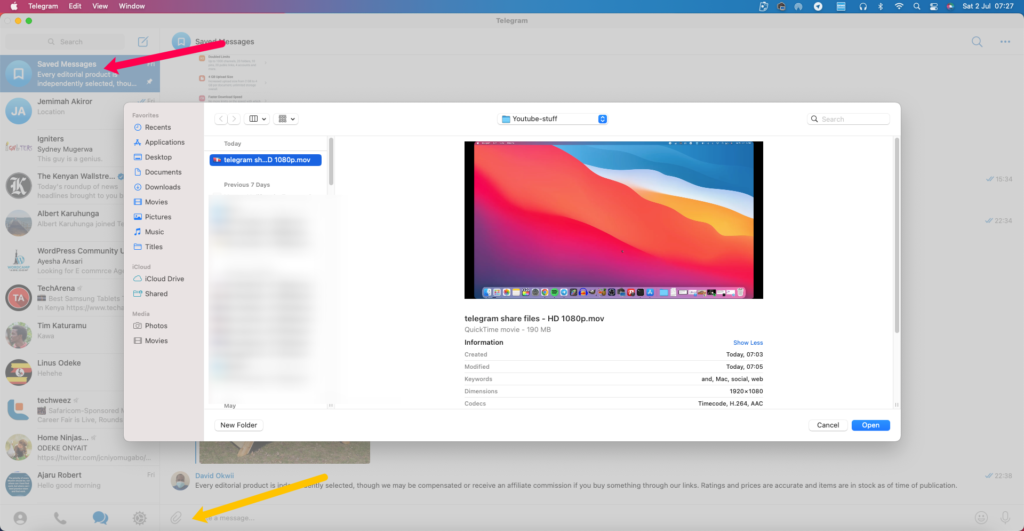A number of options come to mind. You could transfer files using a USB cable directly plugged to your phone. You could also create a wireless hotspot and connect your phone and pc together then use file transfer apps like Airdroid or Xender to copy files from your phone to your PC. If you want to save some mobile data and are moving large files, then these are good options. But I find all of them cumbersome for transferring very small files. A faster way though is to simply to install Telegram on both your phone and PC. Chances are that you already have them installed. If you don’t, then you can do so by visiting their official website https://telegram.org/. Once you have Telegram installed on your phone as well as on the PC, you can now send files to yourself. That’s because Telegram unlike Whatsapp allows you go chat with yourself. How cool is that? So open the Telegram app on your phone, tag on your username(this has been updated to saved messages instead), tap on the clip icon where you will be presented with a number of menu options including camera, gallery, video music, file, contact, location etc. If you want to share a phone, then tap on gallery, but if it’s a document, then select File. Now open the Telegram desktop app on your computer, select your username, and tap on the file you sent yourself and then click on the download icon. Telegram saves downloaded files in Downloads/Telegram Desktop/. Here’s a Youtube tutorial we made on how to share files between your Android phone and Mac. So that’s it; how to quickly share files between your smartphone and computer using Telegram apps. Image: techgyd.com