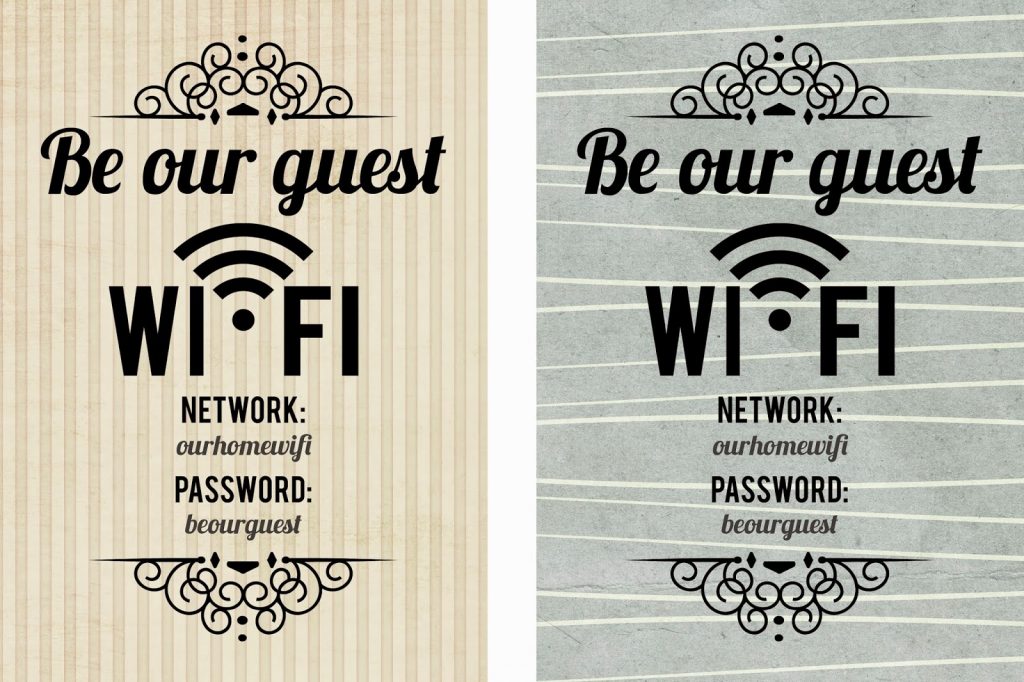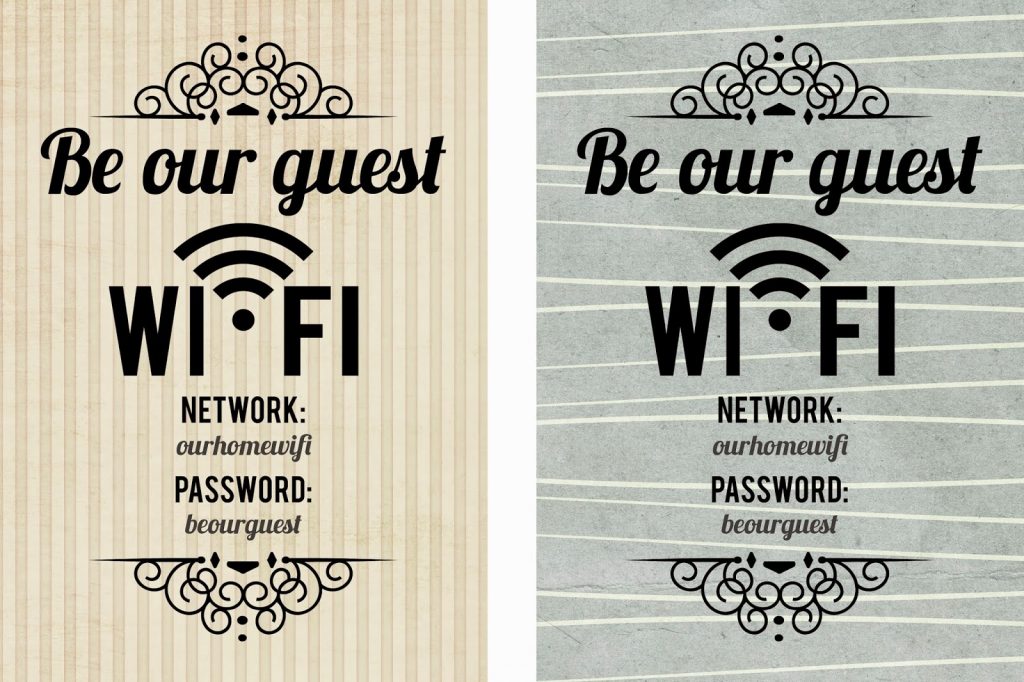Say your cousin connected to your WiFi network and somehow downloaded a malware, there’s a huge chance of the malware affecting your devices too. Or perhaps your neighbor connected a computer filled with malicious programs to your network, such programs could (and would) easily spread to your devices too. So what do you do to prevent this? Interestingly, you won’t need to buy a separate router to get this done neither do you need extra cables nor have to pay your ISP extra cash; you can simply set up a Guest Network on your router. Related post: The updated guide to WiFi wireless network connectivity
What is a Guest Network?
Guest Network is a security-focused feature of wireless routers which allows homes and offices set-up a secondary network (within the same router) for “foreign” users and devices you don’t yet trust. Obviously these alien devices could be belonging to that cousin who has come to visit, or you very nice neighbor. The beauty of this is that homeowners can configure/limit the type of information foreign users and devices would have access to whenever they connect to a network. In addition, devices on the main/primary network stay protected from whatever malicious programs or activities are present on devices in the guest (read: secondary) network. Mind you, all these happen on the same router.
Benefits of Guest networks (and Why you should use it)
- Security and Privacy Creating a guest network almost always firstly revolves around privacy and security. Guest networks allow you segregate devices and likewise dictate what devices in each section has access to. This is especially important if you do not trust the sources of new devices connecting to your network. Oh! and by the way, guest networks don’t just protect you against phones and laptops of your visitors but also against some of your own devices. It is also advised that, for security purposes, if you have IoT devices (smart locks, smart plugs/sockets, game consoles, IP cameras, smart TVs etc.) set up in your home, you should set-up a separate guest network for them. This is because if your home IoT network gets hacked, devices on the main network will be safe.
- Bandwidth Control With guest networks, you can put a limit on the speed/bandwidth available to visitors/guests while you enjoy unruffled network performance and speed.
- Convenience Guest WiFi networks help add an improved level of convenience in connecting to your WiFi network. While the primary network should be protected with a very strong password — say 25 – 30 characters — you’d want to make your Guest network’s WiFi very easy to type and hand to visitors — maybe between 5 – 8 characters. This way, you do not have to constantly call out or type in a 30-character password each time a new user wants to connect to your WiFi. What some homes/office do is to make their guest WiFi networks password-free so users don’t have to type in any authentication credentials.
How does Guest Networks work?
Basically, when you create a guest network on your router, you are creating a separate access point for the secondary network through which devices that on it access the internet. When a guest network is set up, it’ll have its individual SSID (read: network name) and password which will be entirely different from the login credentials of the primary local network. So when next your guests come around, you hand them login details for the guest network. That way, you can be rest assured that whatever visitors do (or have) on their devices cannot compromise your devices. Picture setting up a guest network as building a border between your devices and foreign users on your network. And here’s how to get it done on your router.
How to Setup a Guest WiFi network
- Log in to your router’s web management panel (by typing 192.168.1.1 or 192.168.0.1, or 192.168.8.1 or as stated in your router’s manual)
- Depending on your router’s brand and model, you should see a “Guest network” option on the admin panel. On some routers, the feature exists as “Guest Zone” or “Guest Access“
- Otherwise, check under the Wireless (WLAN) section. If you do not find the option still, check the routers manual, visit the manufacturer’s website or do a Google search of how to activate Guest network on your router’s model.
- Guest network is usually disabled by default on routers so you have to enable it or check the appropriate box that activates the feature
- Set-up the Guest network’s parameters i.e SSID (the name you want guests to see on their devices) and password.
- Proceed to configure other security settings like SSID Broadcast (enable this if you want to hide your network’s name), encryption type (WEP, WPA2, or WPA3) etc.
- The most important configuration, however, is where you choose what your guests have access to. Ensure that the options that read “Allow guest to see each other and access my local network” or “Allow access to Settings” or “Allow guests to access local network resources” or any other similar option is/are unchecked.
- This to ensure that devices on the guest network can only access the router’s internet connection and nothing more — which is the entire point of a guest network.
- After unchecking the above-mentioned option(s), you can proceed to save the settings and create the Guest network.
Does Your Router Support Guest Networking?
If you own an old or low-end router, it may not support the guest networking feature because majorly, only modern home and business class routers sport the feature. I might be wrong, though. To confirm, check your router’s manual or check the manufacturer’s website for the router’s specifications. Alternatively, you can update your router’s firmware; perhaps Guest networking could spring up in the latest version. Furthermore, while some routers support the creation of only one guest network, you can create multiple guest networks on some routers and the best part, run them simultaneously. Multiple guest network is, however, majorly common on business and office routers. You should give guest networking a try, really. I mean, it’s an invaluable feature that ensures everyone gets what they want. Your guest surf the internet while you also go about your business knowing your data and devices are safe. Win-win!